My current project involves using PHP with an Oracle database. Oracle apparently embraces PHP warmly and as such supports an open source database driver for the environment called OCI8. As a Mac user I was looking to use OS X's built-in Apache and PHP setup, which like many PHP installations does not have the Oracle OCI8 driver installed or enabled. It took me some time and research to get it up and running. I was using Oracle Express, a limited capability, free-ish version of Oracle's database. Oracle Express was installed on a separate Windows machine as it cannot run or be installed on Snow Leopard. I also assume that you enabled PHP in your Apache configuration (
/etc/apache2/httpd.conf) and have a /etc/php.ini by copying it from/etc/php.ini.default.
OCI8 relies on OS X having several client libraries and tools from Oracle installed on OS X. For most intents and purposes download the 64-bit version of the following files under the title "Version 10.2.0.4 (64-bit)":
- instantclient-basic-10.2.0.4.0-macosx-x64.zip
- instantclient-sqlplus-10.2.0.4.0-macosx-x64.zip
- instantclient-sdk-10.2.0.4.0-macosx-x64.zip
Registration is required for all downloads.
Once downloaded, unzip all three files, which will look like this on your file system
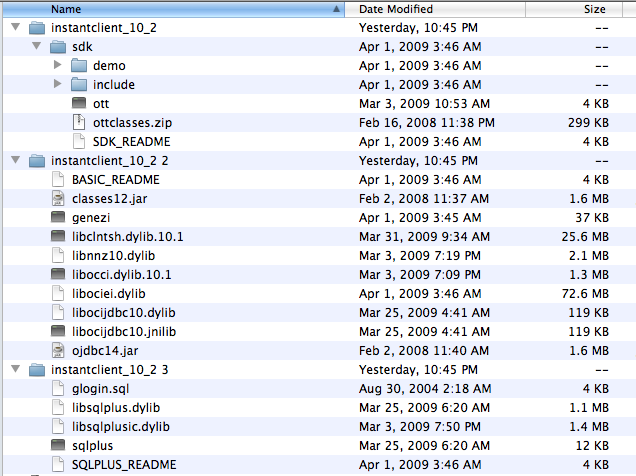
Now, create a separate directory (which I called
instantclient_10_2) and copy the contents of all the files included in these subfolders into it, which will look something like this: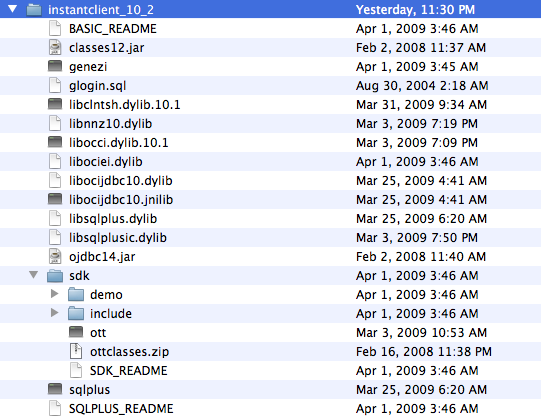
The next step is to copy the necessary files into your OS X dynamic library and bin directories (as described here). Open a terminal window and go to the directory above the one you created containing all the files you unzipped.
sudo cp instantclient_10_2/sdk/include/*.h /usr/includesudo cp instantclient_10_2/sqlplus /usr/binsudo cp instantclient_10_2/*.dylib /usr/libsudo cp instantclient_10_2/*.dylib.* /usr/lib
Now move to the
/usr/lib directory and create the following link:sudo ln -s libclntsh.dylib.10.1 libclntsh.dylib
To test, open another terminal window or tab, and try to run Oracle's SQL*Plus tool using
/usr/bin/sqlplus. If it worked, you are almost there. Exit SQL*Plus by entering quitor simply Ctrl+C.
You now have the Oracle tools installed. Now, to install OCI8, which we will install from the PECL repository. In a terminal window enter
sudo pecl install oci8
[If you see an error here, you may not have Pecl or Pear (PHP package managers) installed. In that case look at these installation instructions]
OCI8 will download and will eventually give you the prompt:
Please provide the path to the ORACLE_HOME directory. Use 'instantclient,/path/to/instant/client/lib' if you're compiling with Oracle Instant Client [autodetect] :
In response enter:
instantclient,/usr/lib
We are doing this because Oracle is not installed on our local machine. If it were we would respond with the path to Oracle's installation directory. Once entered, PECL will compile and build OCI8. Once done, it will ask you to enable the extension in your PHP configuration. To do that, open
php.ini and add the line (normally among the list of extensions):extension=oci8.so
Once done, you can start Apache again using
sudo apachectl start
To test the installation, enable the HR account in your Oracle installation and run a PHP file such as (make sure you replace the password and database server IP or name in the code):
I’m currently working on a project that requires data from a student information system (PowerSchool). PowerSchool uses an Oracle database for it’s data layer so it became necessary to install the oci8 extension for my local development environment. Google didn’t provide much in terms of start to finish steps, so I thought I’d detail my steps here to hopefully help someone else save some time.
My current local environment includes:
- OS 10.9.2 (Mavericks)
- MAMP Pro 3.0.5 (PHP Version 5.5.10)
- Xcode (with command line tools) *required
We’re going to use PECL to install the extension.
To build the oci8 extension, you need the Oracle Instant Client Package -Basic and SDK. Both of these can be downloaded here:
Note: The downloads are platform specific. The above link is for the Mac OS X (Intel x86). I downloaded Version 11.2.0.4.0 (64-bit)
You also need to download php for building the extension. Download here:
http://php.net/downloads.php
Note: Download the version pertinent to your MAMP installation. I will use 5.5.10 for the purposes of this article.
Extract php:
tar zxf ~/Downloads/php-5.5.10.tar.bz2
Install the php source into MAMP:
mkdir /Applications/MAMP/bin/php/php5.5.10/include mv ~/Downloads/php-5.5.10 /Applications/MAMP/bin/php/php5.5.10/include/php
Run configure to generate appropriate header files:
cd /Applications/MAMP/bin/php/php5.5.10/include/php ./configure --without-iconv
Extract the instantclient-basic zip file (instantclient-basic-macos.x64-11.2.0.4.0.zip):
unzip ~/Downloads/instantclient-basic-macos.x64-11.2.0.4.0.zip
Move the extracted folder, instantclient_11_2 to MAMP:
mv ~/Downloads/instantclient_11_2 /Applications/MAMP/bin/php/php5.5.10/lib/php/
Extract the instantclient-sdk zip file (instantclient-sdk-macos.x64-11.2.0.4.0.zip):
unzip ~/Downloads/instantclient-sdk-macos.x64-11.2.0.4.0.zip
Move the sdk folder inside the instantclient_11_2 we moved earlier:
mv ~/Downloads/instantclient_11_2/sdk /Applications/MAMP/bin/php/php5.5.10/lib/php/instantclient_11_2/
Create a symbolic link to the library:
cd /Applications/MAMP/bin/php/php5.5.10/lib/php/instantclient_11_2 ln -sf libclntsh.dylib.11.1 libclntsh.dylib
BREW INSTALL AUTOCONF (if phpize failed)
Use PECL to build and install the oci8 module:
cd /Applications/MAMP/bin/php/php5.5.10/bin/ ./pecl install oci8
During the installation process, it will ask for the ORACLE_HOME path. Use the following line:
instantclient,/Applications/MAMP/bin/php/php5.5.10/lib/php/instantclient_11_2
The build process should continue and end with something like:
... Installing '/Applications/MAMP/bin/php/php5.5.10/lib/php/extensions/no-debug-non-zts-20121212/oci8.so' install ok: channel://pecl.php.net/oci8-2.0.8 configuration option "php_ini" is not set to php.ini location You should add "extension=oci8.so" to php.ini
The instantclient library has some hardcoded paths we need to take care of:
sudo mkdir -p /ade/b/3071542110/oracle/rdbms/lib/ sudo ln -sf /Applications/MAMP/bin/php/php5.5.10/lib/php/instantclient_11_2/libclntsh.dylib.11.1 /ade/b/3071542110/oracle/rdbms/lib/libclntsh.dylib.11.1 sudo mkdir -p /ade/dosulliv_ldapmac/oracle/ldap/lib/ sudo ln -sf /Applications/MAMP/bin/php/php5.5.10/lib/php/instantclient_11_2/libnnz11.dylib /ade/dosulliv_ldapmac/oracle/ldap/lib/libnnz11.dylib
We also need to update the DYLD_LIBRARY_PATH for MAMP.
Edit /Applications/MAMP/Library/bin/envvars with your favorite editor:
nano /Applications/MAMP/Library/bin/envvars
Add the following line just before “export DYLD_LIBRARY_PATH”:
DYLD_LIBRARY_PATH="/Applications/MAMP/bin/php/php5.5.10/lib/php/instantclient_11_2:$DYLD_LIBRARY_PATH"
Finally, in MAMP, we need to tell php to load the oci8 extension per the instructions in the build.
In MAMP, choose File -> Edit Template -> PHP -> PHP 5.5.10 php.ini
Find the section titled “Extensions”, add:
extension=oci8.so
Save the file and restart MAMP Pro. You should now be able to use the oci extension in your php project!
Thanks! I managed to install OCI on my MAMP thanks to you! (I used MAMP, not MAMP Pro). Thanks a lot! Tomytree22! :)
ResponderEliminar